Ultimate Boost Volume Chrome Extension: Louder Audio for Chrome Users
Table of Contents
Hey, Chrome users! Ever cranked up your browser’s volume to max, only to strain to hear a faint YouTube video or a muffled podcast? It’s like trying to listen to a whisper in a windstorm. The Volume Booster extension, available at Volume Booster, is your ticket to crystal-clear, amplified sound with a boost volume chrome extension that pumps audio up to 600%. With volume boost up to 600%, bass enhancer, and tab-specific volume control, this audio enhancer chrome tool transforms your listening experience on Chrome. Whether you’re streaming music, watching movies, or joining virtual meetings, let’s explore how Volume Booster delivers louder, richer audio, guide you through setup, and share creative ways to make every sound pop. Ready to turn up the volume?
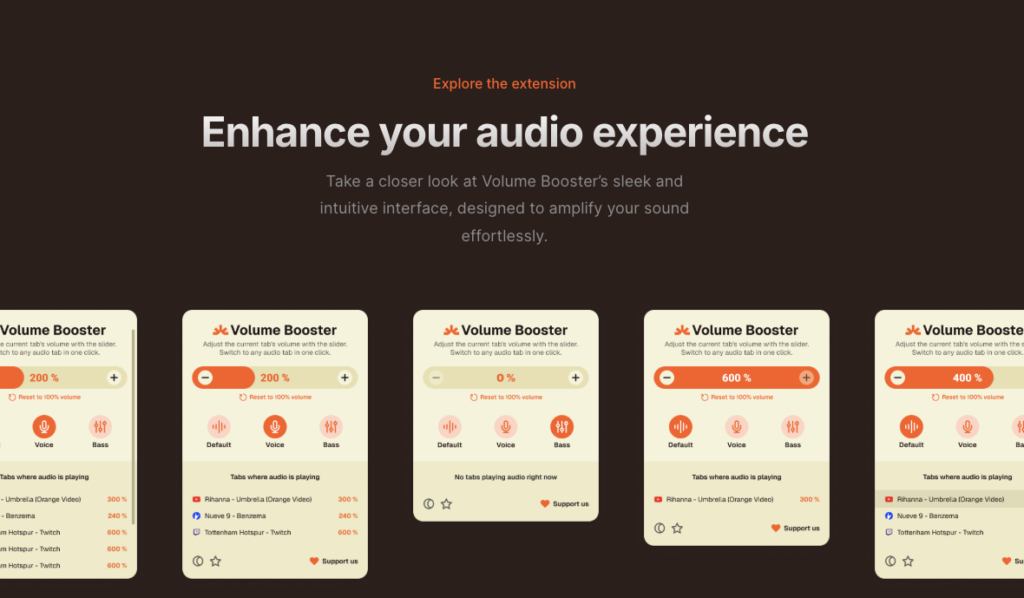
The Struggle of Low Audio in Chrome
You’re watching a tutorial on YouTube, but the speaker’s voice is barely audible, even at full volume. Or maybe you’re streaming Spotify, and the music feels flat, lacking that punch you crave. Adjusting your system volume or tweaking speaker settings is a hassle, and Chrome’s default audio limits often fall short. Volume Booster, a powerful sound booster extension, solves this with boost volume chrome capabilities, amplifying audio across tabs and enhancing sound quality for a seamless experience.
How Volume Booster Elevates Your Audio Experience
For Chrome users, audio quality can make or break your browsing. Volume Booster is designed to push sound beyond Chrome’s limits, offering precise control and rich audio. Here’s what it brings to your ears.
Volume Boost Up to 600%
Amplify audio by up to 600% with volume boost chrome, making quiet videos, music, or calls loud and clear.
Bass Enhancer for Rich Sound
Add depth to your audio with the bass enhancer, perfect for music lovers or movie buffs seeking immersive sound.
Tab-Specific Volume Control
Adjust volume for individual tabs with tab volume control, so you can fine-tune audio without affecting other tabs.
Diving into Volume Booster’s Features
Available at Volume Booster, Volume Booster is a top-tier chrome audio amplifier for Chrome users looking to enhance their audio experience.
Massive Volume Boost
Increase sound levels up to 600%, ensuring every video, song, or call is loud enough to hear clearly.
Bass Enhancer
Boost low frequencies with the bass enhancer for deeper, richer audio on platforms like YouTube or Spotify.
Tab-Specific Volume Control
Control audio per tab with tab volume control, ideal for balancing music in one tab and a Zoom call in another.
Simple Slider Interface
Adjust volume with an intuitive slider, making it easy to tweak sound levels in real-time.
Cross-Platform Compatibility
Works seamlessly on Chrome for Windows and Mac, with no complex setup required.
Real-Time Audio Adjustment
Modify volume instantly without reloading pages, keeping your listening experience smooth.
Why Volume Booster Stands Out
Unlike system-level audio tweaks, Volume Booster targets Chrome specifically, offering precise control over browser audio. Its louder audio plugin features and user-friendly interface make it a go-to for Chrome users who want powerful sound without the fuss. Whether you’re a casual listener or a power user, this extension delivers.
Selecting the Best Boost Volume Chrome Extension
With many volume maximizer tools available, here’s how to choose the right one for Chrome.
Step 1: Focus on Audio Features
Prioritize volume boost up to 600%, bass enhancer, and tab-specific volume control for a tailored audio experience.
Step 2: Confirm Chrome Compatibility
Volume Booster is optimized for Chrome, leveraging the Chrome Web Store for easy installation.
Step 3: Check User Reviews
Read feedback on Volume Booster or the Chrome Web Store to verify performance for audio enhancer chrome tasks.
Step 4: Choose Free Tools
Volume Booster offers a robust free version, ideal for users on a budget.
Step 5: Ensure Safety
Select trusted extensions like Volume Booster with minimal permissions to protect your data.
Setting Up Volume Booster for Louder Audio
Ready to amplify your Chrome audio? Here’s how to get Volume Booster up and running as your boost volume chrome extension.
Step 1: Install the Extension
- Open Chrome.
- Visit Volume Booster or the Chrome Web Store.
- Click “Add to Chrome” and pin the extension to your toolbar.
Step 2: Open Your Audio Content
Load a YouTube video, Spotify playlist, or any audio-playing tab you want to enhance.
Step 3: Adjust Volume Settings
- Click the Volume Booster icon.
- Use the slider to increase volume up to 600% for volume boost chrome.
- Enable the bass enhancer for richer sound.
- Adjust tab-specific volume control for individual tabs if needed.
Step 4: Test and Tweak
Play your audio and fine-tune the slider to find the perfect volume and bass balance.
Step 5: Enjoy Enhanced Audio
Listen to amplified, high-quality sound across your tabs, from movies to meetings.
Creative Audio Scenarios with Volume Booster
Imagine streaming a Netflix movie with quiet dialogue. Volume Booster cranks the volume up to 600%, making every word crystal-clear, while the bass enhancer adds depth to the soundtrack. Or maybe you’re multitasking with Spotify in one tab and a Zoom call in another — tab-specific volume control lets you boost music without drowning out your meeting. For gamers, amplify faint in-game sounds like footsteps in Call of Duty with volume boost chrome for a competitive edge.
Tips for Maximizing Your Audio Experience
Get the most out of your boost volume chrome extension with these tips.
- Balance Volume Levels: Start with a 200–300% boost and adjust gradually to avoid distortion.
- Enhance Bass Sparingly: Use the bass enhancer for music or movies, but dial it back for clear dialogue in calls.
- Control Tabs Individually: Leverage tab volume control to prioritize audio for specific tasks, like boosting a podcast while muting background music.
- Test Across Platforms: Try Volume Booster on YouTube, Netflix, and Spotify to optimize settings for each.
- Monitor Speaker Safety: Avoid prolonged use at 600% to protect your headphones or speakers, as high volumes may cause crackling.
How Volume Booster Enhances Your Chrome Workflow
Volume Booster integrates seamlessly into your Chrome experience, complementing tools like streaming apps or video conferencing platforms. Whether you’re a student watching online lectures, a professional in virtual meetings, or a music enthusiast, this louder audio plugin ensures every sound is loud and clear, saving you from fiddling with system settings.
Comparing Volume Booster Extensions
Here’s how Volume Booster compares to other sound booster extensions.
| Feature | Volume Booster | Sound Booster | Volume Master |
|---|---|---|---|
| Volume Boost Up to 600% | Yes | Yes | Yes |
| Bass Enhancer | Yes | No | Yes |
| Tab-Specific Volume Control | Yes | Limited | Yes |
| User-Friendly Slider | Yes | Yes | Yes |
| Browser Compatibility | Chrome, Edge, Firefox, Opera | Chrome | Chrome, Edge |
| Free Version | Yes | Yes | Yes |
Note: Visit Volume Booster or the Chrome Web Store for details.
Troubleshooting Audio Issues
Even top chrome audio amplifier extensions can hit snags. Here’s how to fix them.
Issue: Audio Distorts at High Volume
Solution: Lower the slider to 300–400% to reduce crackling, especially with small speakers or earphones.
Issue: Bass Overpowers Dialogue
Solution: Adjust the bass enhancer to a lower setting for clearer vocals in videos or calls.
Issue: Tab Volume Not Adjusting
Solution: Ensure tab-specific volume control is enabled and test on a single tab.
Issue: Extension Slows Browser
Solution: Reduce active tabs or lower the volume boost to ease browser strain.
Creative Ways to Use Volume Booster
Get creative with your boost volume chrome extension!
- Movie Nights: Amplify Netflix audio with volume boost chrome for a theater-like experience.
- Gaming Audio: Boost in-game sounds with tab volume control to hear subtle cues in games like PUBG.
- Music Streaming: Enhance Spotify playlists with the bass enhancer for club-level sound.
- Virtual Meetings: Increase Zoom audio clarity with volume maximizer for better communication.
For more audio tips, visit Volume Booster.
Why Volume Booster Is a Chrome User’s Essential Tool
From boosting quiet videos to enhancing music playback, Volume Booster delivers unmatched audio control. Its volume boost up to 600%, bass enhancer, and tab-specific volume control make it perfect for any Chrome user, whether you’re streaming, gaming, or working. Say goodbye to struggling with low audio and hello to a richer, louder experience.
Conclusion
For Chrome users, Volume Booster is the ultimate boost volume chrome extension to amplify your audio experience. With volume boost up to 600%, bass enhancer, and tab-specific volume control, it’s perfect for making videos, music, or calls louder and clearer on Chrome. Install it from Volume Booster or the Chrome Web Store to take control of your audio today. Turn up the volume and enjoy every sound to the fullest!
FAQs
1. How does Volume Booster enhance Chrome audio?
It amplifies sound up to 600% with volume boost chrome, enhances bass, and offers tab-specific volume control for tailored audio.
2. Is Volume Booster free?
Yes, it offers a robust free version via Volume Booster or the Chrome Web Store.
3. Does Volume Booster work on all Chrome tabs?
Yes, tab volume control lets you adjust audio for any tab, from YouTube to Zoom.
4. Can Volume Booster damage my speakers?
High volumes (above 300%) may cause crackling; adjust gradually to protect speakers or headphones.
5. How do I reduce distortion with Volume Booster?
Lower the slider to 200–400% and adjust the bass enhancer for clearer audio without distortion.
Amplify Your Chrome Audio with Ultimate Volume Booster
Ready to make every video, song, or call louder and clearer? Install Volume Booster, the ultimate boost volume chrome extension, from Volume Booster or the Chrome Web Store to unlock volume boost up to 600%, bass enhancer, and tab-specific volume control. Share your favorite audio hacks in the comments below, and enjoy a richer sound experience today!
